When you Sign-in to MyWebManager each time you will be presented with the MWM Dashboard. Here you will be able to do a variety of different things and see a bunch of information that will not only help you in times of trouble but will also give you an idea of where your website is currently at in regards to traffic and also hopefully allow you to be a little bit more organised when it comes to managing your website.
Below is an indication of how your Dashboard should look the first time you Sign-in to the system.
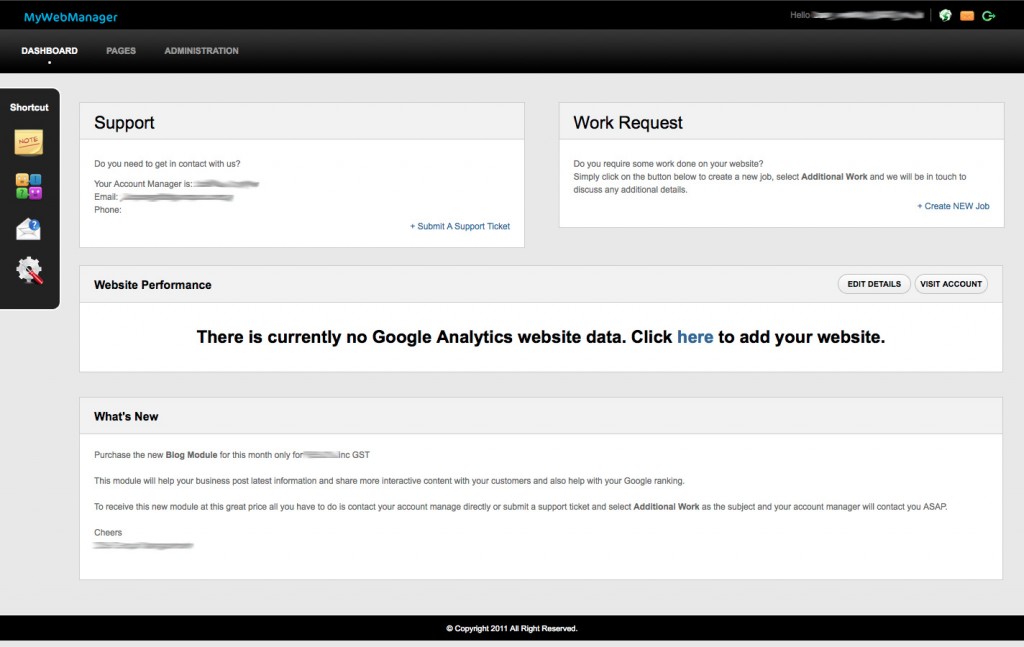
In the far top right you will see your login name which when clicked takes you to the edit form for your account where you can change your password, update your contact details, email address and more.
The three icons shown at the top right of the screen each have a different purpose, see below for details.
| Opens new tab to your website for easy viewing. | |
| When linked will open your webmail url in a new tab where you can login and view your Pop email account. | |
| Clicking this icon logs you out of MWM and takes you back to the login screen. |
The large thick black bar just under the above icons is where you will find links to each of the modules that relate to your website. in the screen you can see Dashboard, Pages and Administration.
Over on the far left under Dashboard link you will find a few icons that are there to not only help you organise the way you use MWM or keep notes for MWM in a central location but we also have Support Panel, Additional Work Request, Project/additional work progress and make suggestions. Below are the icons I am talking about here and a brief description.
![]() Here you can create notes for your self or for others that use the same CMS these are great for a team using the same system which you can share info about what you have done, hits and tips and general reminder stuff.
Here you can create notes for your self or for others that use the same CMS these are great for a team using the same system which you can share info about what you have done, hits and tips and general reminder stuff.
![]() Here you can collaborate with other companies and uses of MWM to get new features implemented into the overall system. You can vote on features, suggest your own and comment on other suggstions. Please feel free to use this feature as it’s important to the ongoing development of the system.
Here you can collaborate with other companies and uses of MWM to get new features implemented into the overall system. You can vote on features, suggest your own and comment on other suggstions. Please feel free to use this feature as it’s important to the ongoing development of the system.
![]() Here you can create and view support tickets and additional work requests. We will be notified and respond to your request and here we can both keep a good paper trail of all requests.
Here you can create and view support tickets and additional work requests. We will be notified and respond to your request and here we can both keep a good paper trail of all requests.
![]() If you ask for additional work or even a new project we will place the project here outlining the tasks for this project and you will be able to keep up-to-date with the progress of your project and what has been completed and what is still waiting.
If you ask for additional work or even a new project we will place the project here outlining the tasks for this project and you will be able to keep up-to-date with the progress of your project and what has been completed and what is still waiting.
In the middle content area of the dashboard you will find two boxes side by side; one with the title ‘Support’ and the other ‘Work Request’. The Support box shows you information about who your Account Manager is with information on how to contact them either via phone or email, this person is your point of contact when it comes to anything regarding your project such as Support, Additional Work, Phone Support and more.
The Work Request box is a link to the new support ticket page where you can log additional work for your project.
The first middle full width box titled ‘Website Performance’ is used to link your Google Analytics account to MWM so you can view basic website performance each time you login to MWM. From here if you wish to view more detailed information about your site you can do so by heading over to the Google Analytics homepage.
The second middle full width box with the title ‘What’s New’ will show you information about what’s new with MWM, any deals for additional work or outlining updates. Keep an eye on here as something may come up that you’re interested in.










