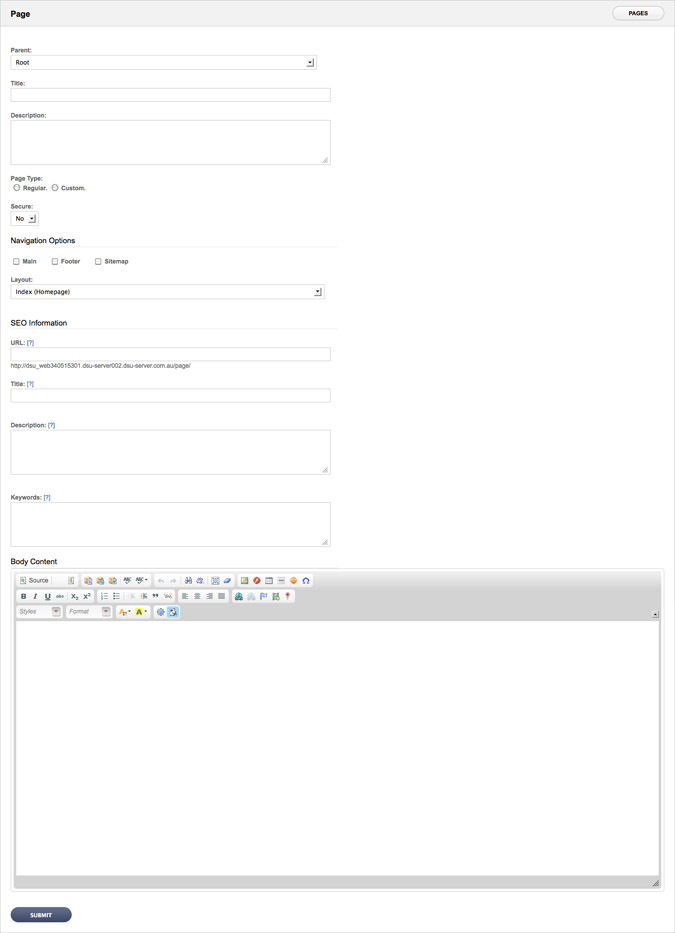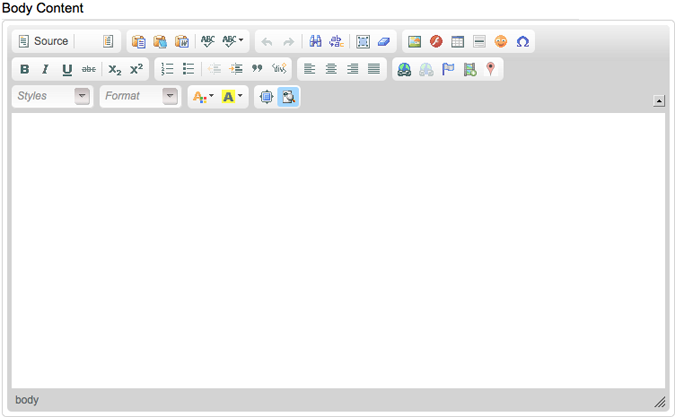Adding a new page to your website is really easy and if you know how to use Microsoft Word then you will be able to add and edit content on your website really easy.
From the Pages drop down click the ‘Add Page’ link [refer to screenshot below]. Normally when you add a page, this will be so you can have more pages show in the main navigation or footer of your website. You can also create pages that are not visible within the Main or Footer navigation but can be linked to via your page content or a banner etc.

Next you will be presented with the ‘add page’ form where you can provide information like Page title, layout, SEO info and more. Below is a screenshot of the form outlining each area and below the image talks more in details about each field. Once you master how the page module works and the WYSIWYG Editor, the rest of the CMS and it’s features will become easier.
Fields Explained:
Parent
The ‘Parent’ drop down field refers to how the page is going to be displayed on your website. You will notice the options in the drop down refer to your website navigation. If you leave the default option as ‘Root” it will make the page a top level page of the website. Alternatively, select any of the other options in the drop down to make the new page a sub page of the selected option.
Title
The ‘Title’ field refers to the page title you would like to be shown on the website for the page. The majority of our website use text based navigation which means this option can be updated at anytime.
Description
The ‘Description’ field is a field we have added for your reference when working on the page. You may use this field to update other team members of updates you have completed or are yet to be completed for that particular page. The content in this field will not be shown on your website.
Page Type
The ‘Page Type’ field allows you to redirect the page to another page or file. There are 2 options for this:
- Regular
Select Regular to show a standard page. - Custom
Select Custom to redirect the page. A new field will appear when this option is selected. Add the URL of where you would like the page to be redirected to. If you are linking to an external website, be sure to include the full URL (http://www.netswitch.com.au).
Secure
The ‘Secure’ drop down field only applies if your website has a login form, therefore the default option is set to ‘No’. If your website has a login, any pages you create and select the drop down box option of Yes will only be visible to those users who are logged in to the website.
Navigation Options
The Navigation Options field refers to where you would like the page displayed on the website.
- Main
Select the Main option to display the page in the Main Navigation of the website. Usually located along the top of the browser or vertically left down the browser. - Footer
Select the Footer option to display the page in the Footer of the website, located at the bottom of the browser. Note: Some websites do not have a Footer Navigation in their design. - Sitemap
Every website should include a front end user sitemap to allow your users an alternative way to navigate and find a particular page on your website. Ensure this option is selected for all new pages.
Note: NETswitch websites also have an XML sitemap for search engines which is automatically generated and updated each time your page content is updated.
Layout
The ‘Layout’ option refers to the page template used for the page. Generally, a website will have 2 or 3 main layouts; An Index layout for the homepage, a General Internal and possibly a Full Width Internal for all internal pages of the website.
Index should only be applied to the homepage of the website.
Select the option which you would like to use for the new page.
SEO Information
Completing the search engine information fields for the new page is important for internet searches and will increase your changes of your website being found via an internet search. Using well researched keywords for your business in the ‘URL’, ‘Browser Title’, ‘Page Description’ and ‘Page Keywords’ is imperative to getting your website good rankings.
MyWebManager allows you to maintain the following search engine information attributes for all your website pages.
- URL - Each page is uniquely identified by its URL (Uniform Resource Locator). Try adding descriptive keywords to your URLs. eg. http:///www.mywebsite.com.au/search-engine-optimisation-tips-and-tricks. The bold part is the part you add to describe what the page is about. Try to keep it short and relevant, it must not contain any spaces, all spaces need to be replaced by a dash (-).
- Browser Title – The name displayed in the top of your web browser. Try to add descriptive keywords of what the page is about along with a separator ‘|’ and your company name at the end. The browser title is limited to 70 characters as this is typically all that search engines show.
- Page Description – Refers to the text used by search engines to display a summary of the page in the search engine results page. Try to keep your description under 160 characters long.
- Page Keywords – Keywords that relate to your business. Separate keywords and phrases by using a “,”. Keywords have become less relevant for search engines such as Google but it is still worth including them for your main pages.
Body Content
The ‘Body Content’ editor is where you place all the content you want displayed on the page on the website. The editor allows you to correctly style the page in the format that search engines can easily read your page and its content.
To correctly structure your page content your main title should be in a Heading 1 tag found under the Format drop down. All sub headings under the main heading have a lower relevance therefore these should be either Heading 2 or heading 3.
To add a paragraph, simply highlight the text you want to be a paragraph, select the Format drop down and select Normal.
Refer to our MyWebManager Editor article for a more detailed explanation of the editors features.