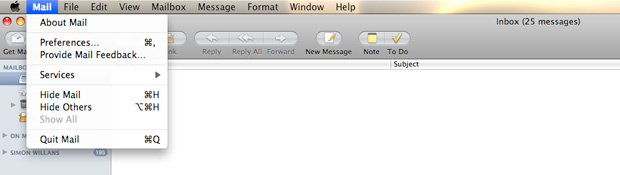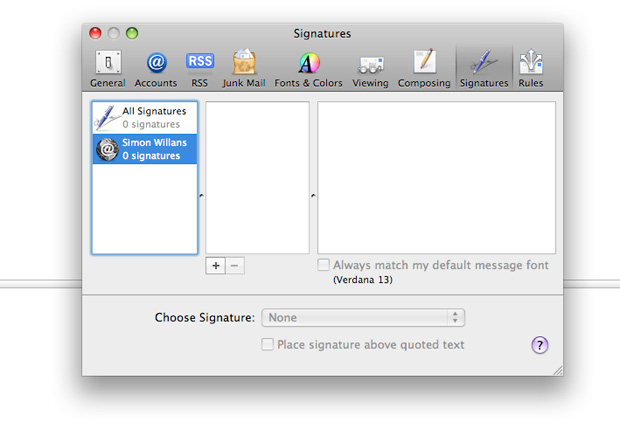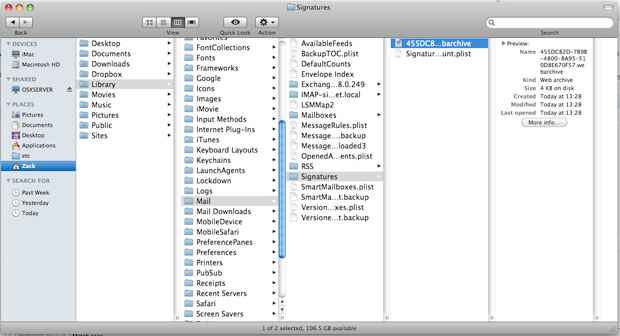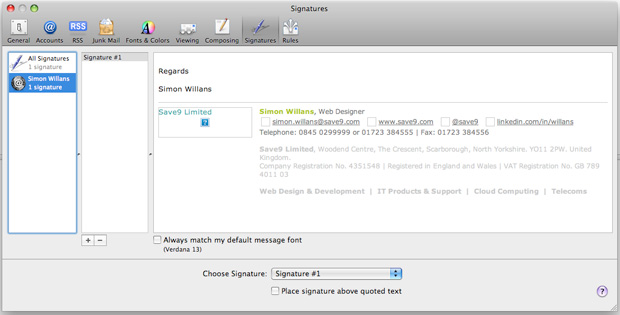Mac Mail Instructions
1. Open the Mac Mail application. Then go to the ‘Mail’ menu, and select ‘Preferences’ (cmd + ,).
2. In the preferences windows, select the ‘Signature’ tab.
3. Create a new signature. It should probably look like the one below:
4. In the ‘preferences’ menu click in to ‘composing’ and change from ‘plain text to rich text
5. Finally, quit Mail – this is important.
6. Now open safari web browser and goto your signature page.
7. Go to the File menu and select ‘Save as’ (cmd + shift + s).
8. In the window that pops up go to your home folder (your username usually) > Library > Mail > Signatures.
9. Overwrite this file.
10. Open up Mail again
11. Select Preferences from the menu
12. Select the Signature tab
13.Your new HTML email signature should now have replaced the old one.